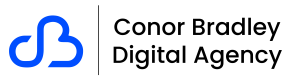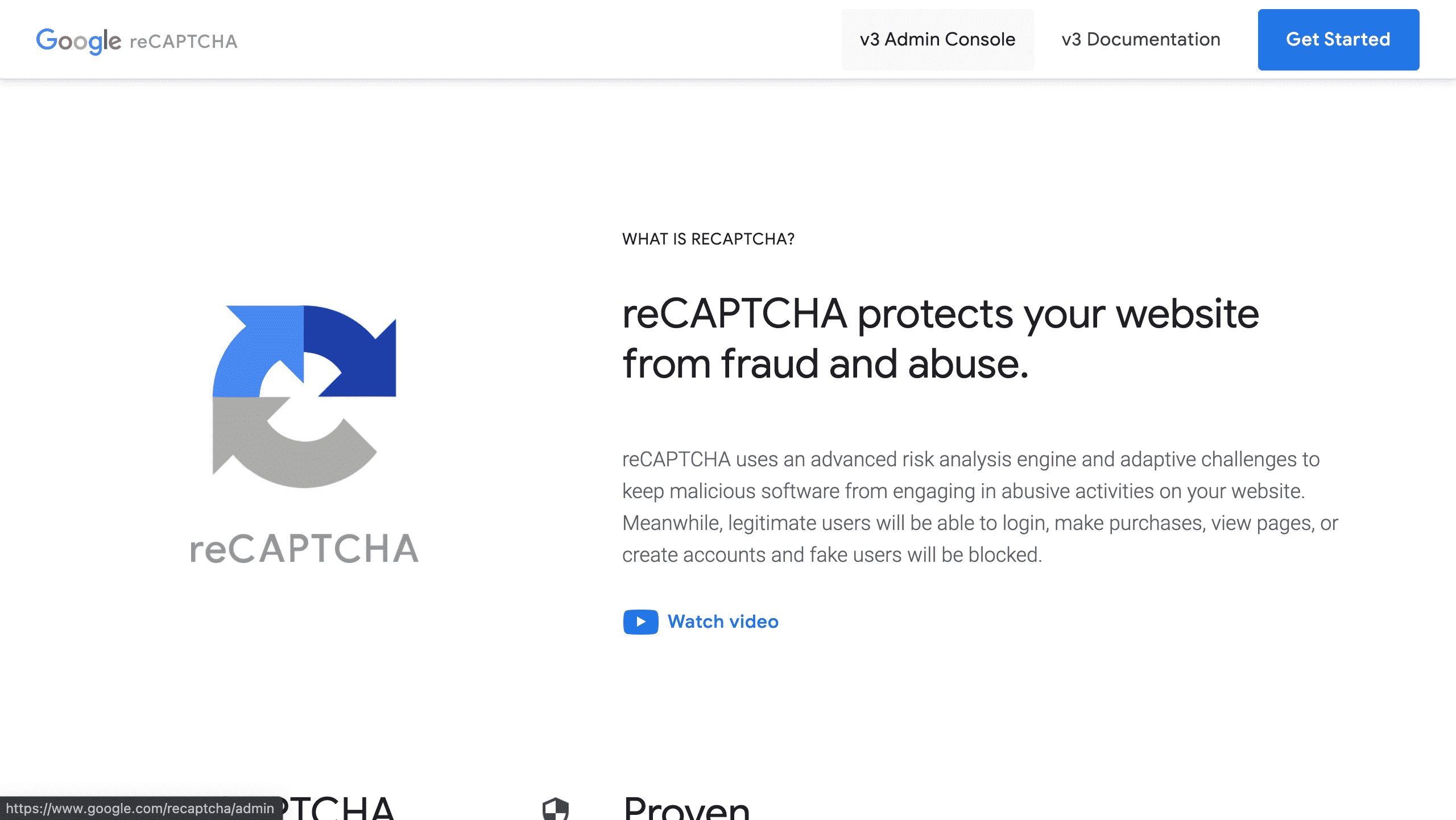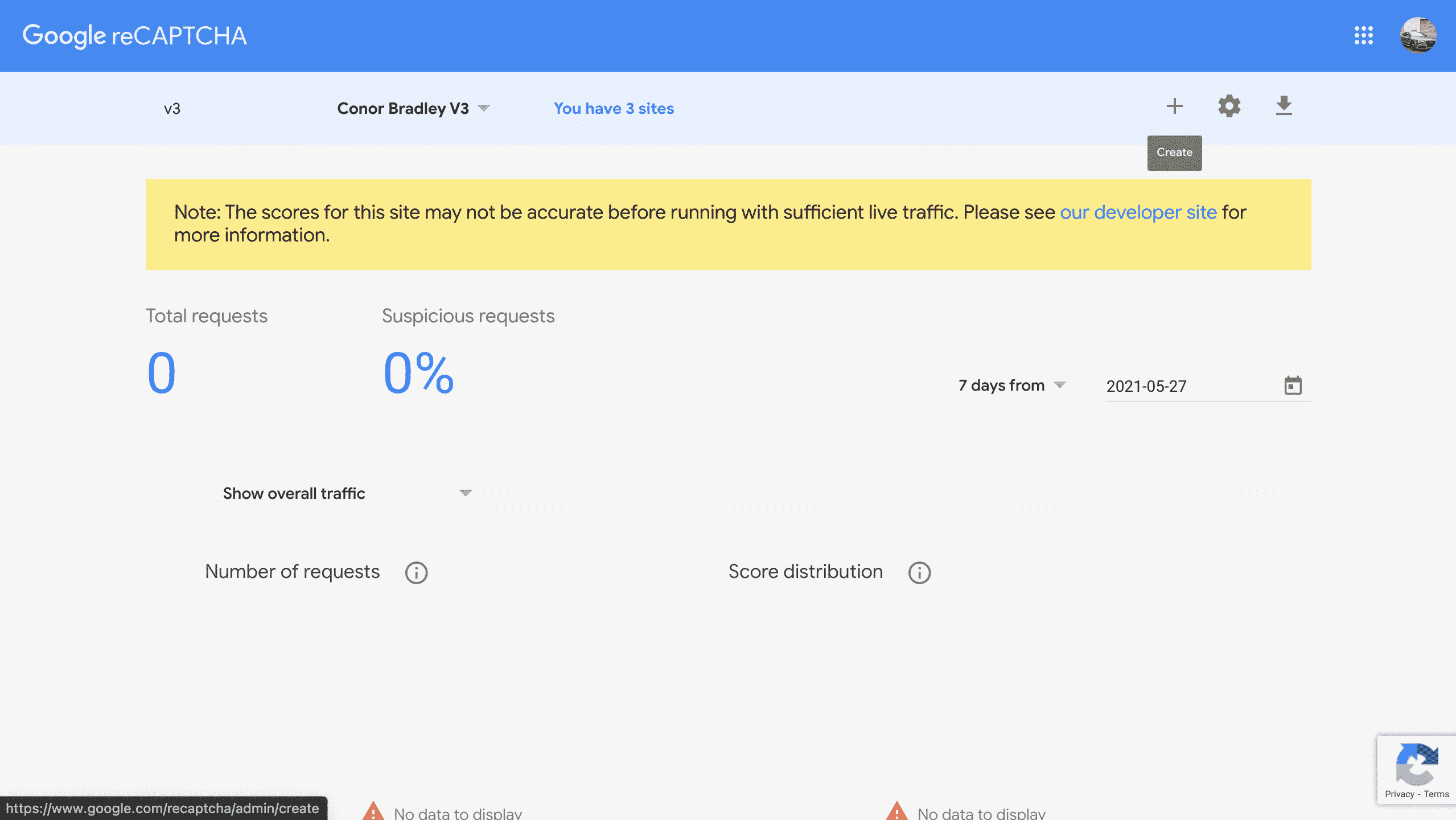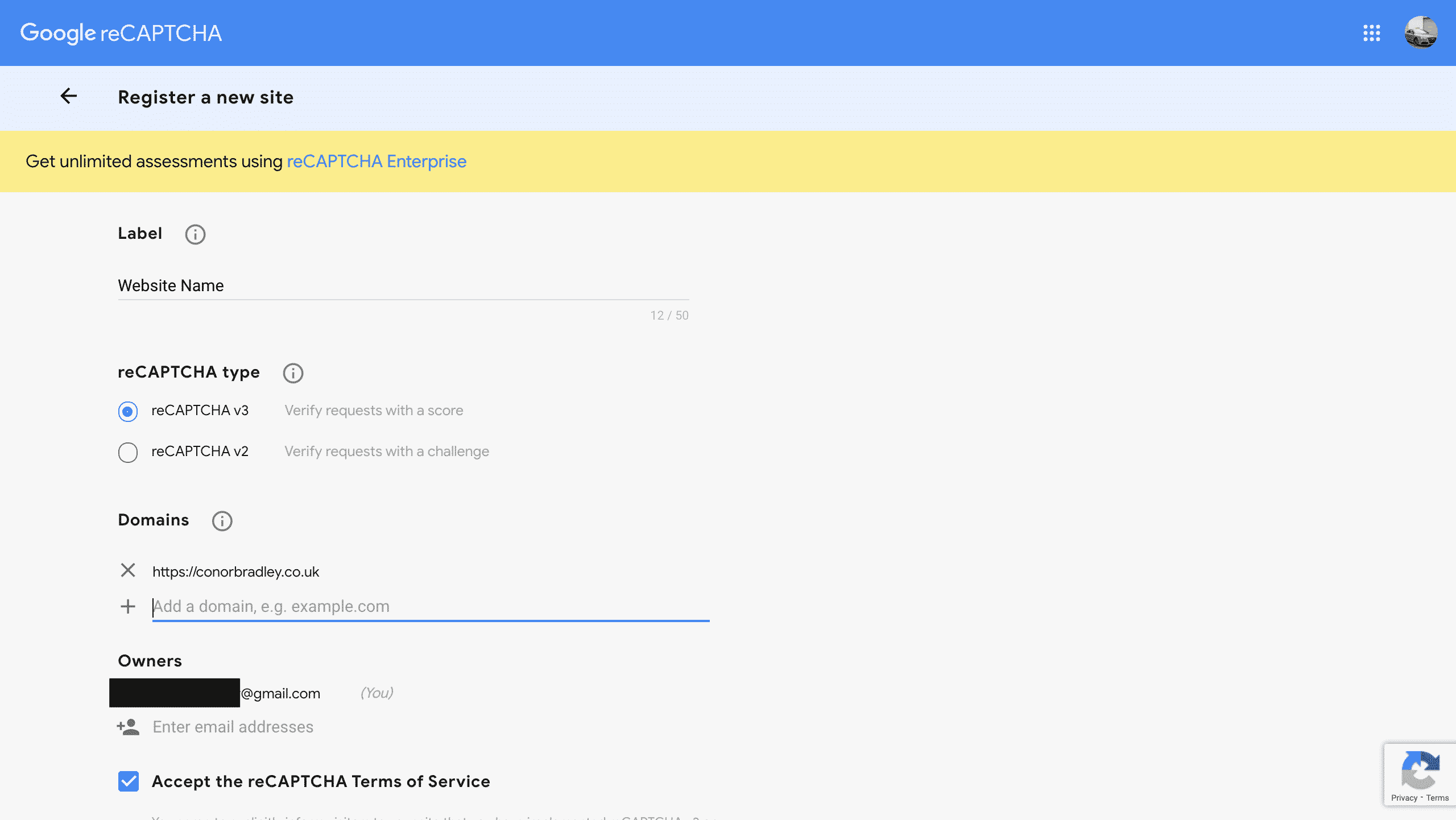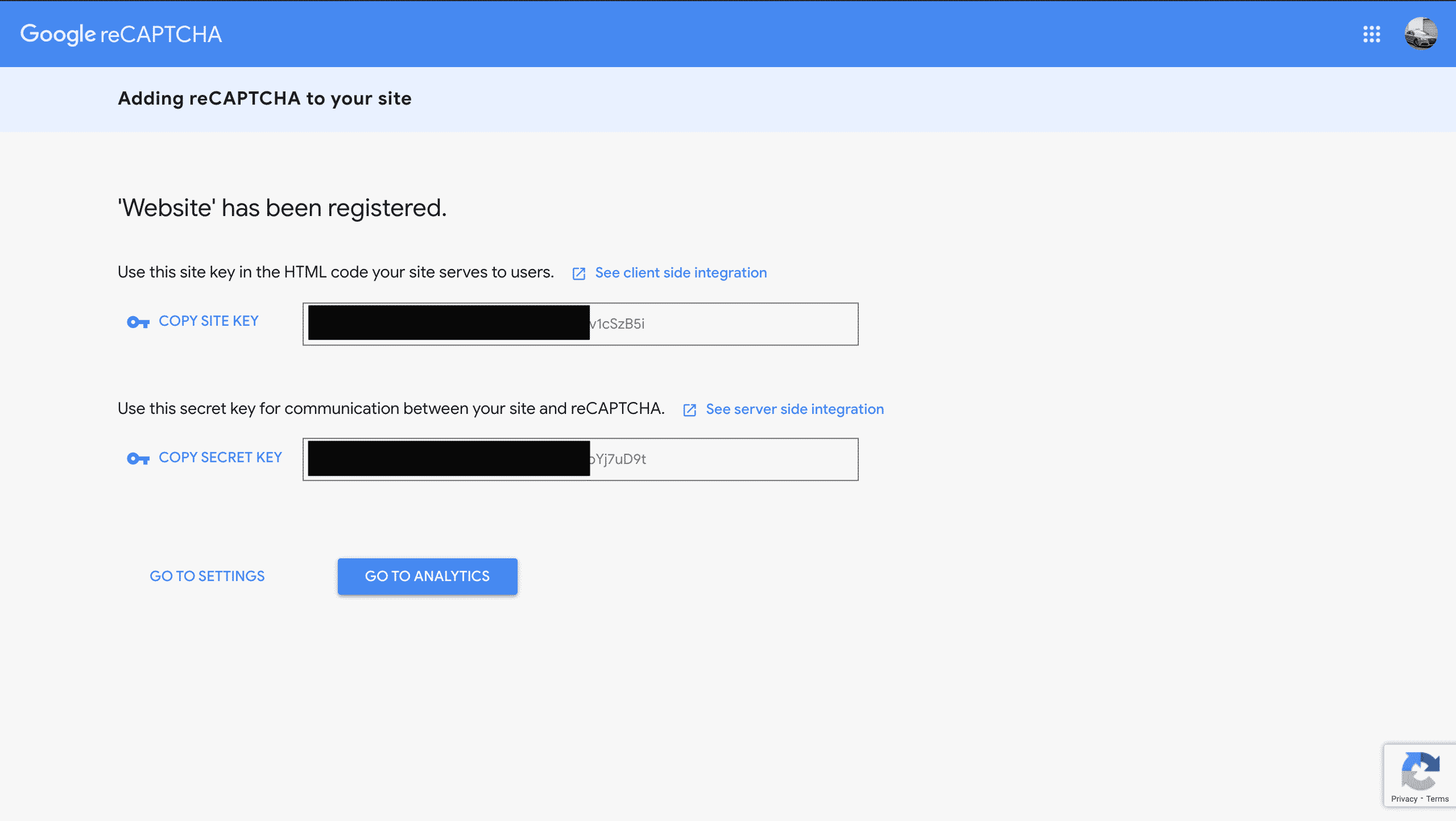What is Google reCAPTCHA?
Google reCAPTCHA is a popular service that provides security to protect your site from spam and/or bots. Google reCaptcha is usually used on items that require information from the user such as a contact form as they can be easily manipulated by bots. In this article, we will show you how to sign up and obtain a google reCAPTCHA key from Google then utilise it on your WordPress website.
How to get a Google reCAPTCHA key
1. Visit Google’s reCAPTCHA site.
2. After clicking on Google’s reCAPTCHA site, click on the v3 Admin Console.
3. Sign in to your Google account which will take you to the Google reCAPTCHA dashboard.
4. To create a ReCAPTCHA Site Key and Secret Key, click on +, located in upper right-hand side.
6. The “Register a new site” form will open. You will need to fill in the required fields about your site in order to receive your Site Key and Secret Key.
6. After submitting the reCAPTCHA form you’ll receive your generated Site Key and Secret Key, Make sure you have these saved as the secret key can only be viewed once.
What Now?
Once you have obtained your reCAPTCHA key you will need to use the API keys to make it active on your website. If you’re using contact form 7 you can do this by doing the following:
- In the left-hand menu go to Contact > Integration.
- Find the reCAPTCHA section and select the setup integration button.
- Enter your site key and secret key into the required fields
- Press submit
Facebook | Twitter | Instagram | Youtube | Vimeo | Blog | Knowledge Base