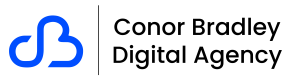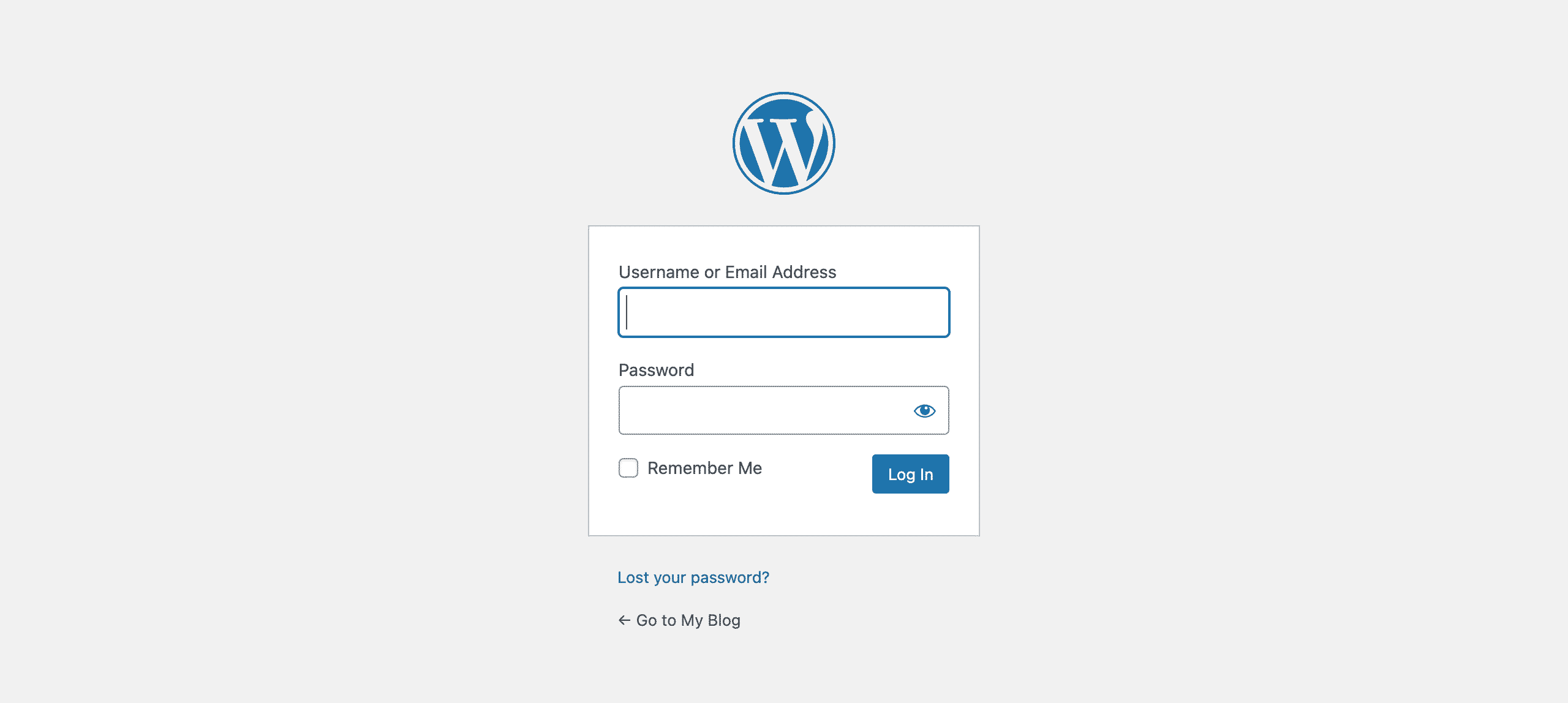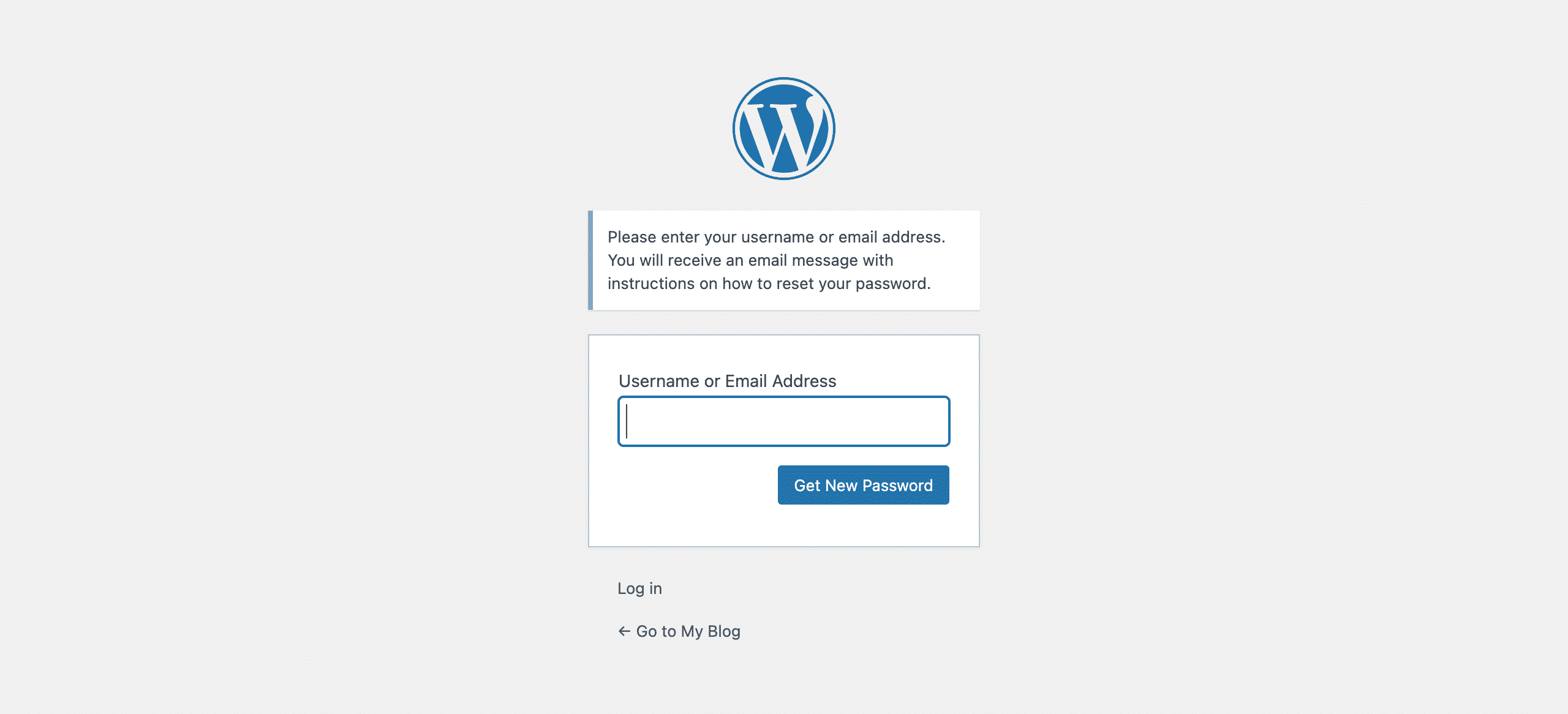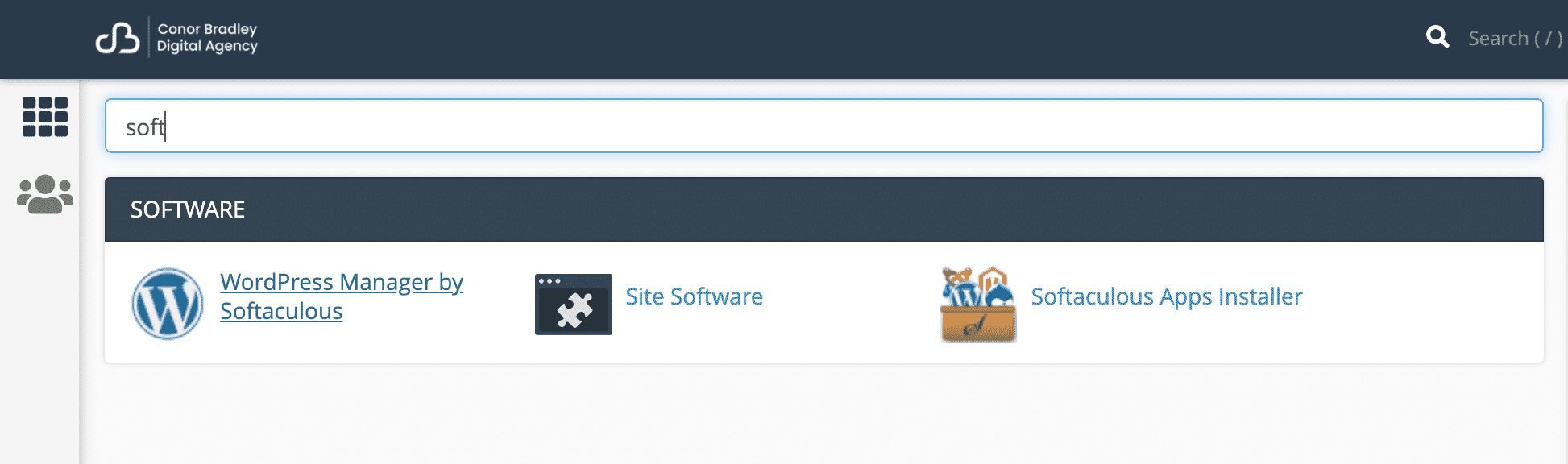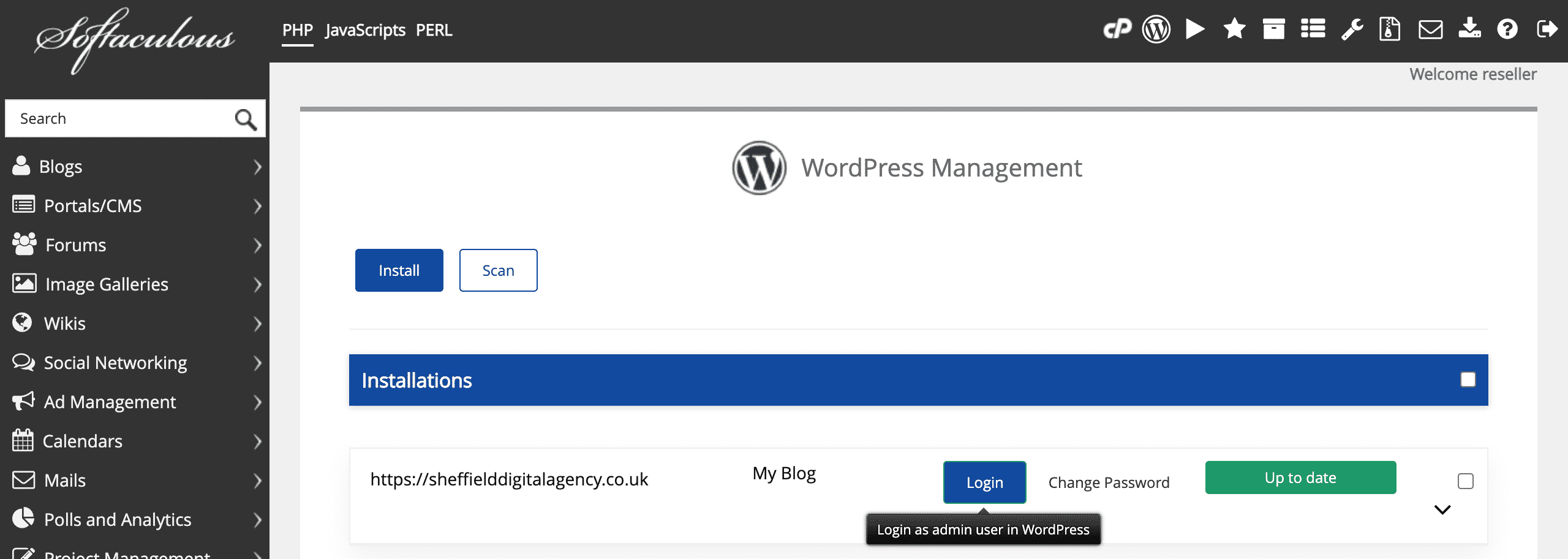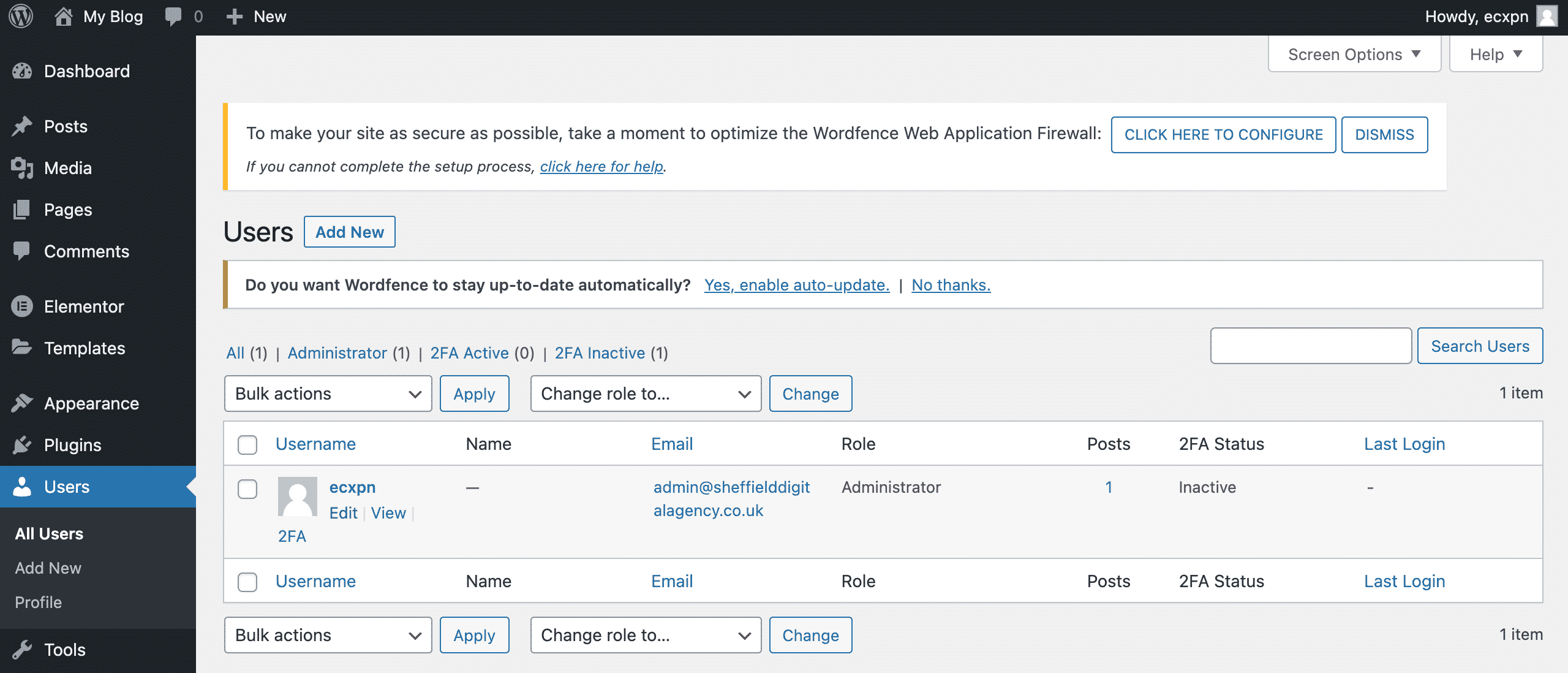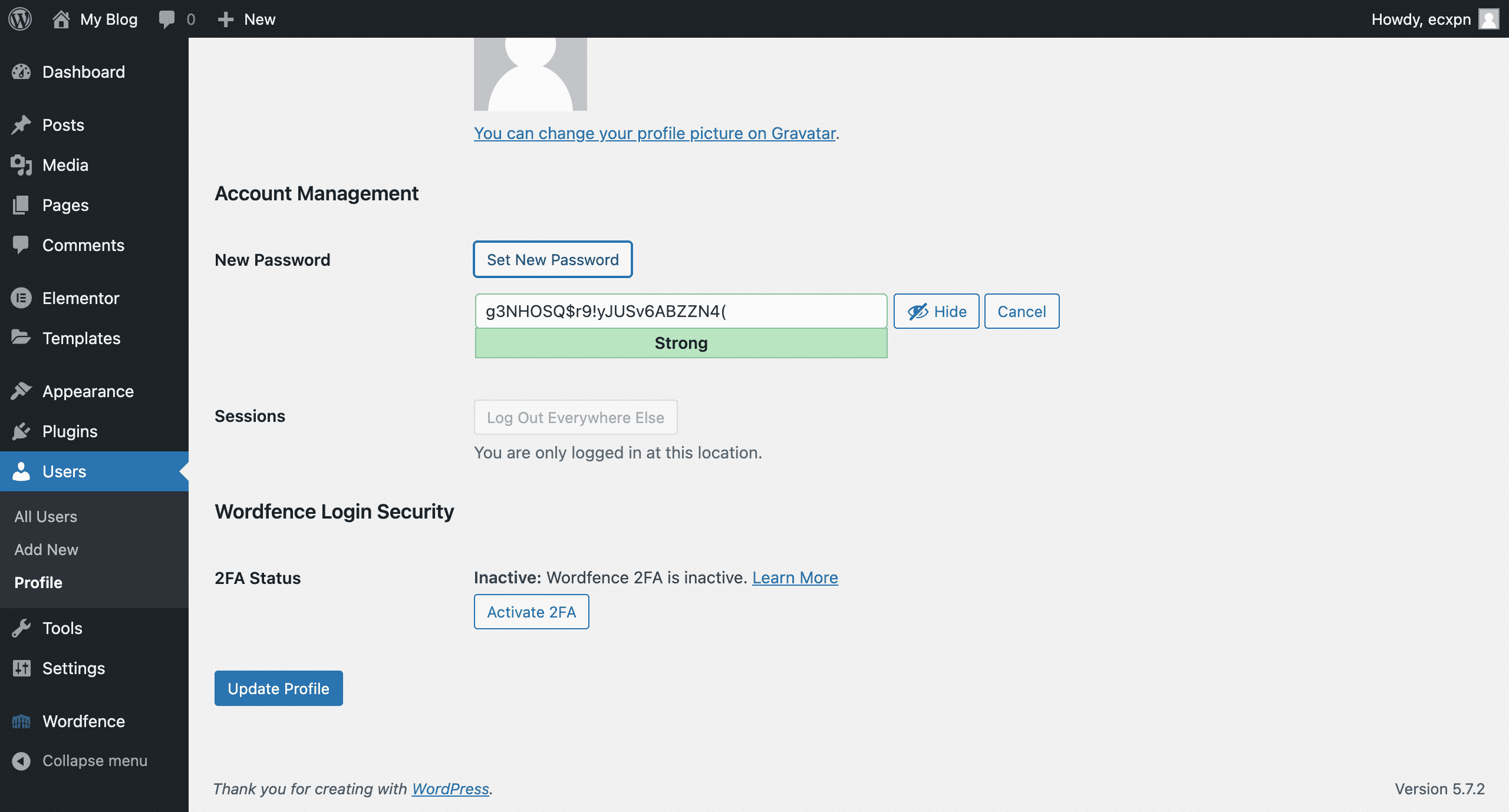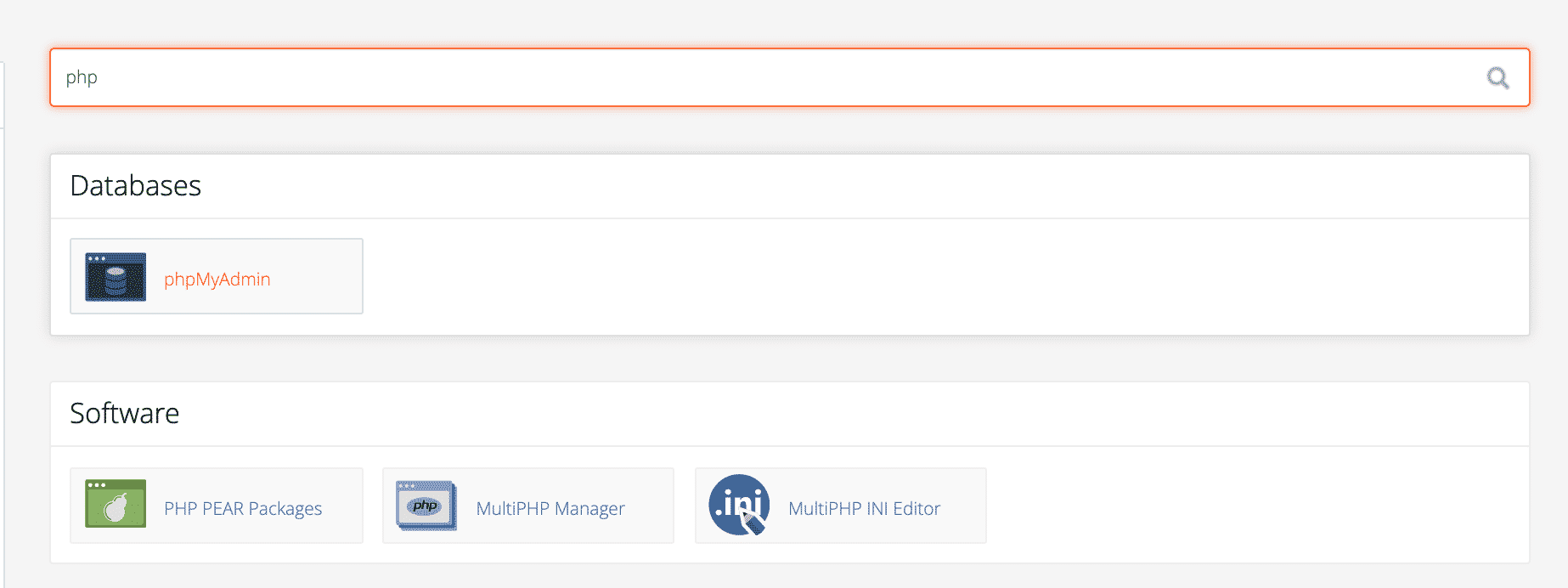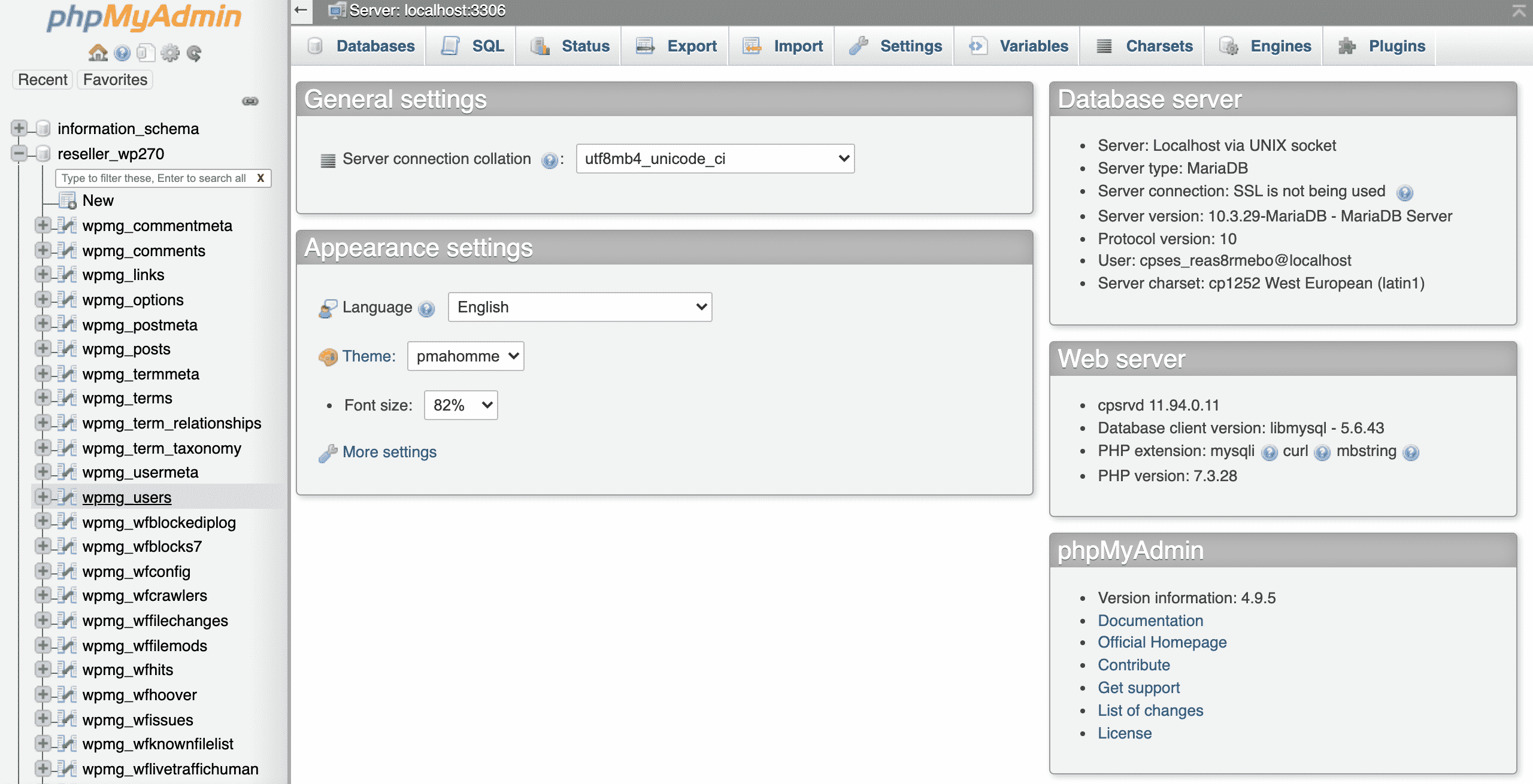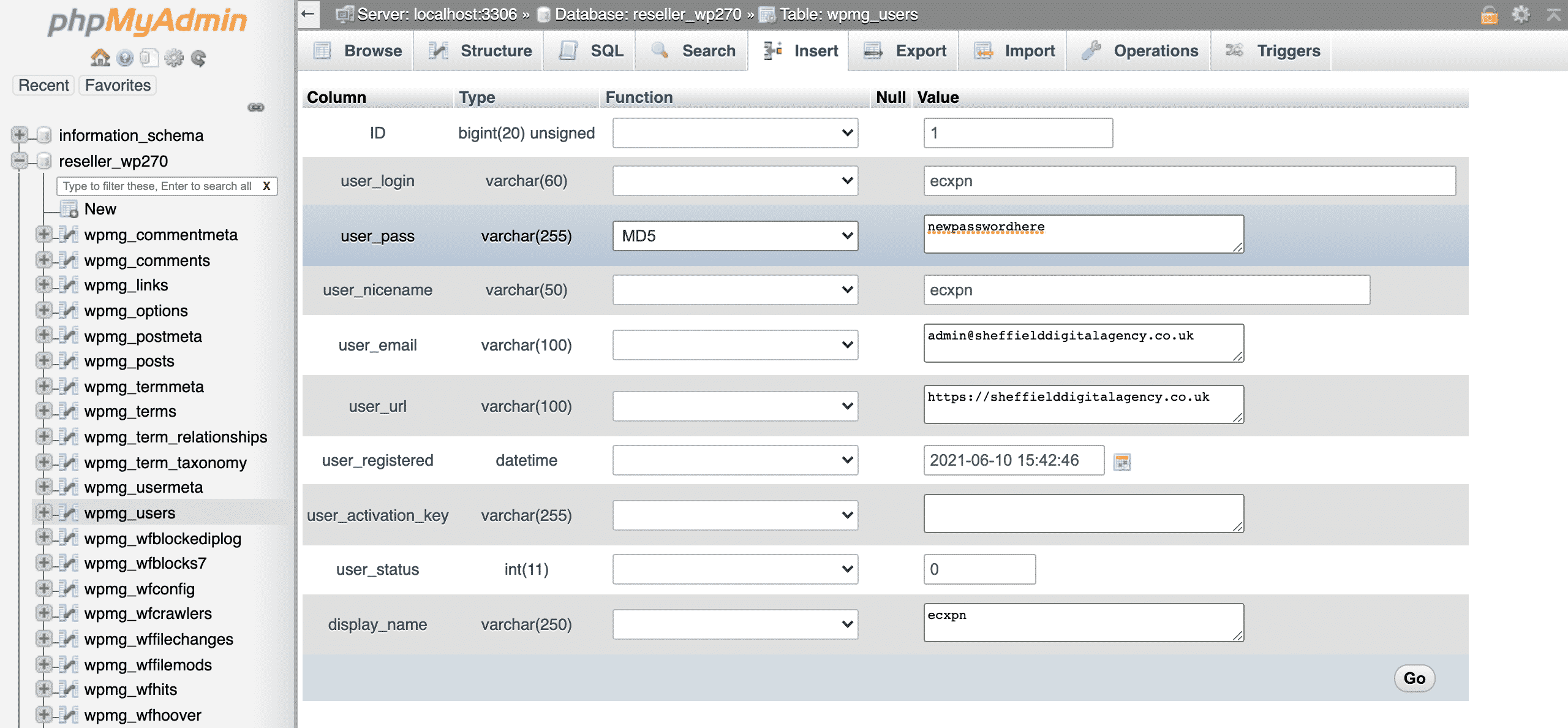Table of Contents
In this article, you will learn how to reset the WordPress administrator password. We will show you three different methods on how to do this in case the other methods are unavailable for you.
How to reset the administrator password in WP Admin
If you have access to your WordPress admin login you can request a password reset to your email address by following these steps:
- Go to your WordPress login (https://domain.co.uk/wp-admin.php)
- Click forgot password
- Enter your administrator email address
- Press get new password
- A password reset will be sent to your email
How to reset the administrator password in Softaculous
You can use Softaculous to log in to WordPress, and then change the administrator password. To do this, follow these steps:
- Log in to your cPanel account.
- In the search bar, Search for softaculous
- press on WordPress manager by softaculous
- Click the login button which will auto-sign you in
- Once in WordPress hover over the Users menu (left-side), then click All Users.
- Find the account you’re wanting to change then press edit.
- scroll to the bottom and press set a new password
- you can either use the pre-generated password or set your own
- Press
Reset the administrator password via phpMyAdmin
You can also reset the administrator password in phpMyAdmin to do this follow these steps:
- Log in to cPanel.
- In the search bar type PHP then click phpMyAdmin.
- On the left side click the + next to your database to expand the rows.
If you’re not sure what your database is called you can find this in public_html > wp-config.php > database name. - Click on (database prefix)_Users.
- Find the user you’re wanting to change the password for then press edit.
- Type your new password in the user_pass table.
- In the function column select MD5 from the dropdown.
- Press go.
- Your WordPress password has now been updated.
Facebook | Twitter | Instagram | Youtube | Vimeo | Blog | Knowledge Base | Client Area