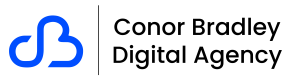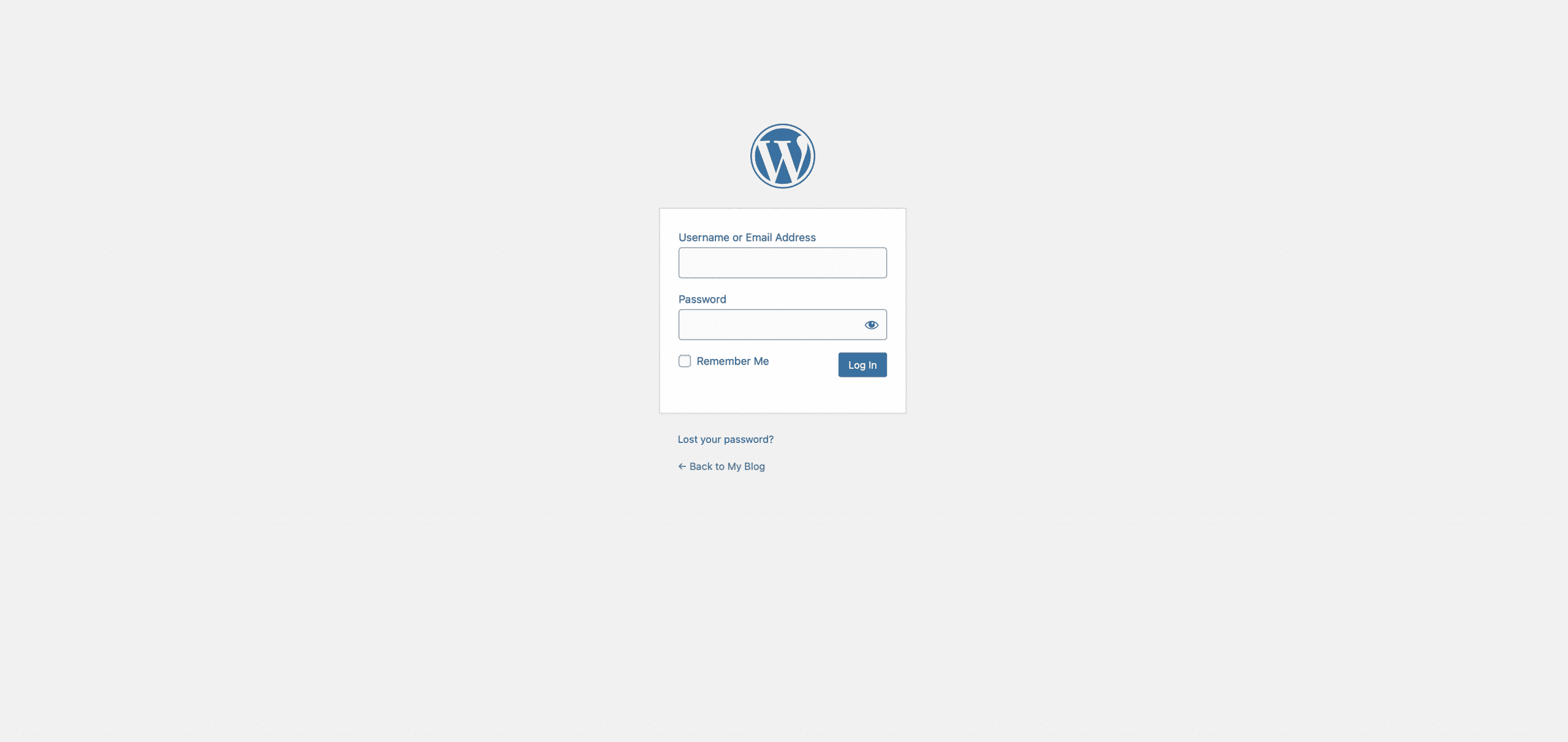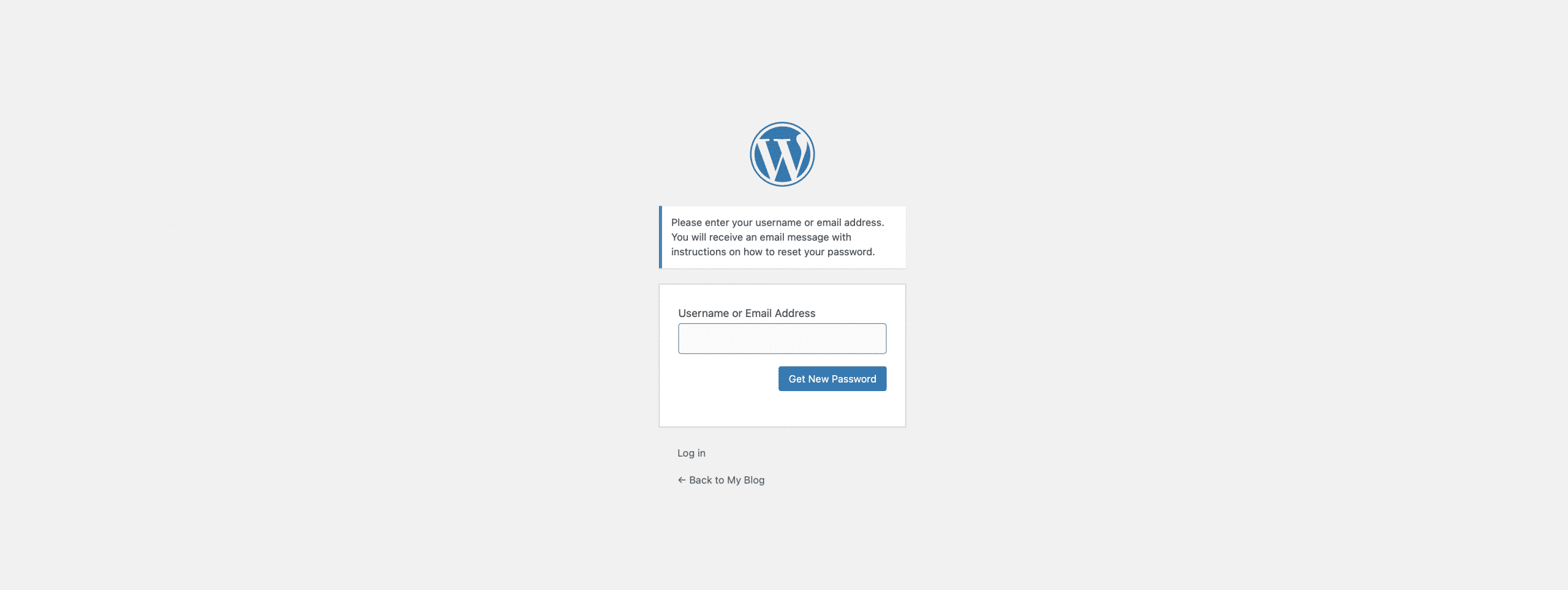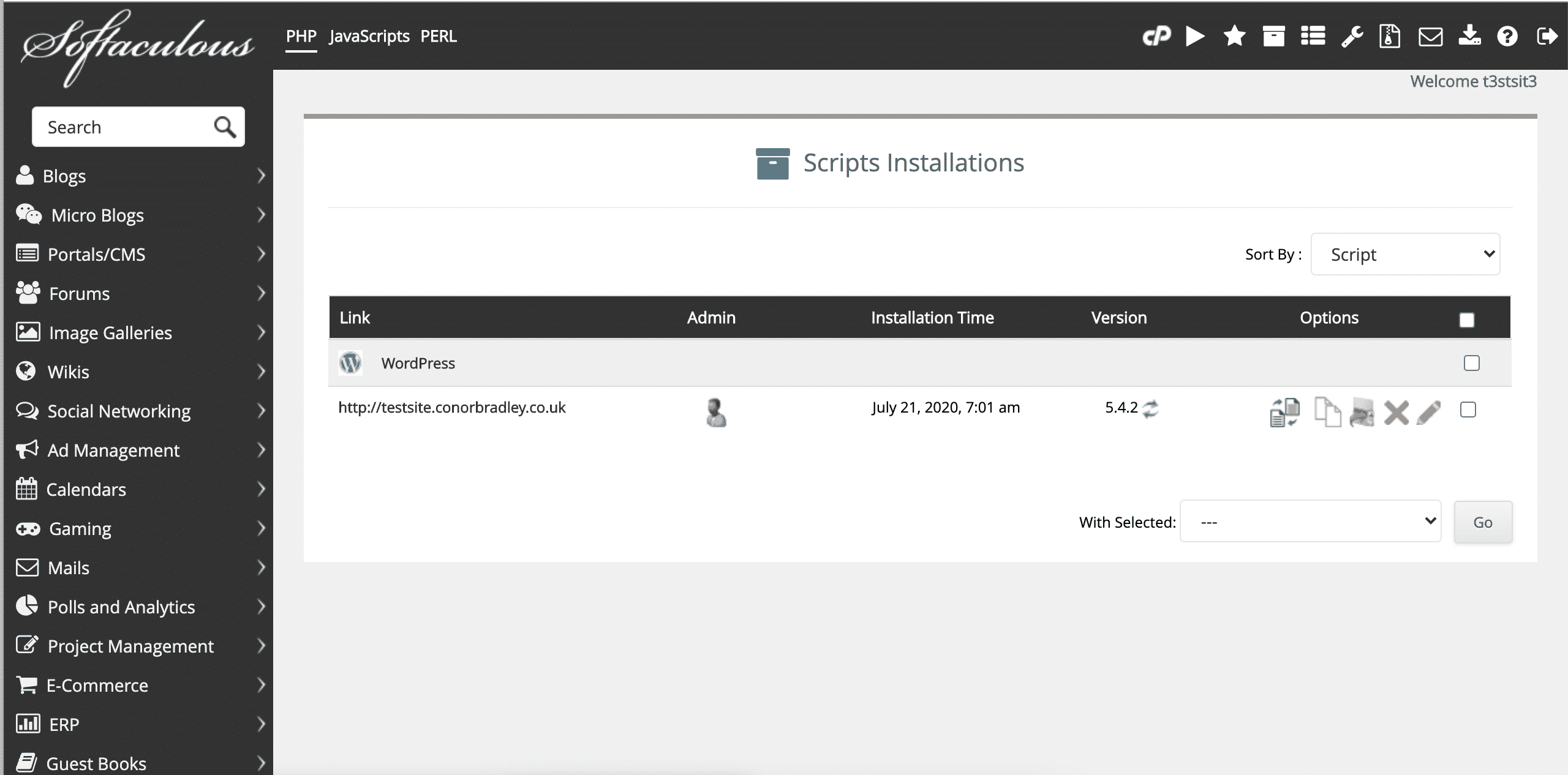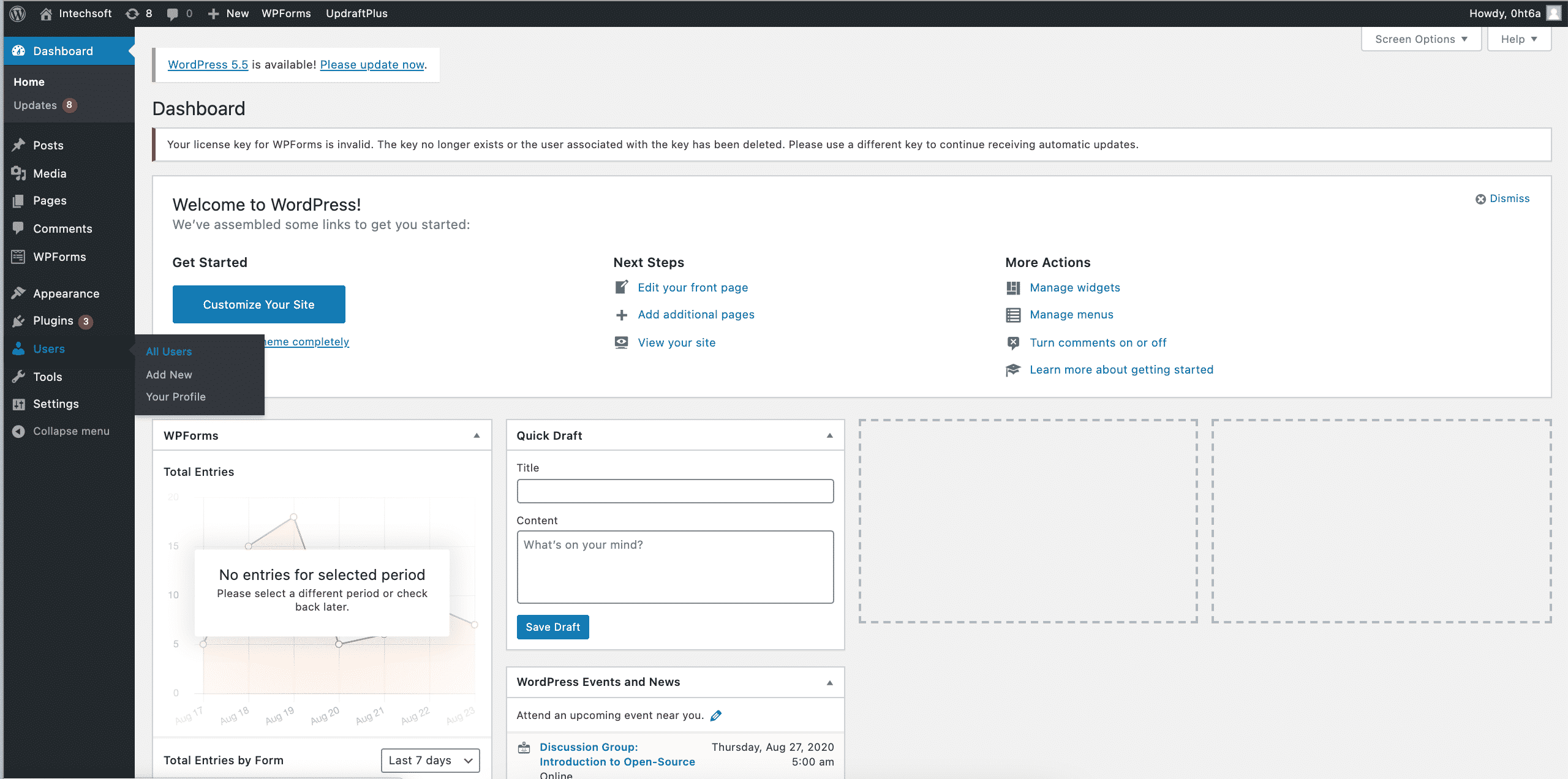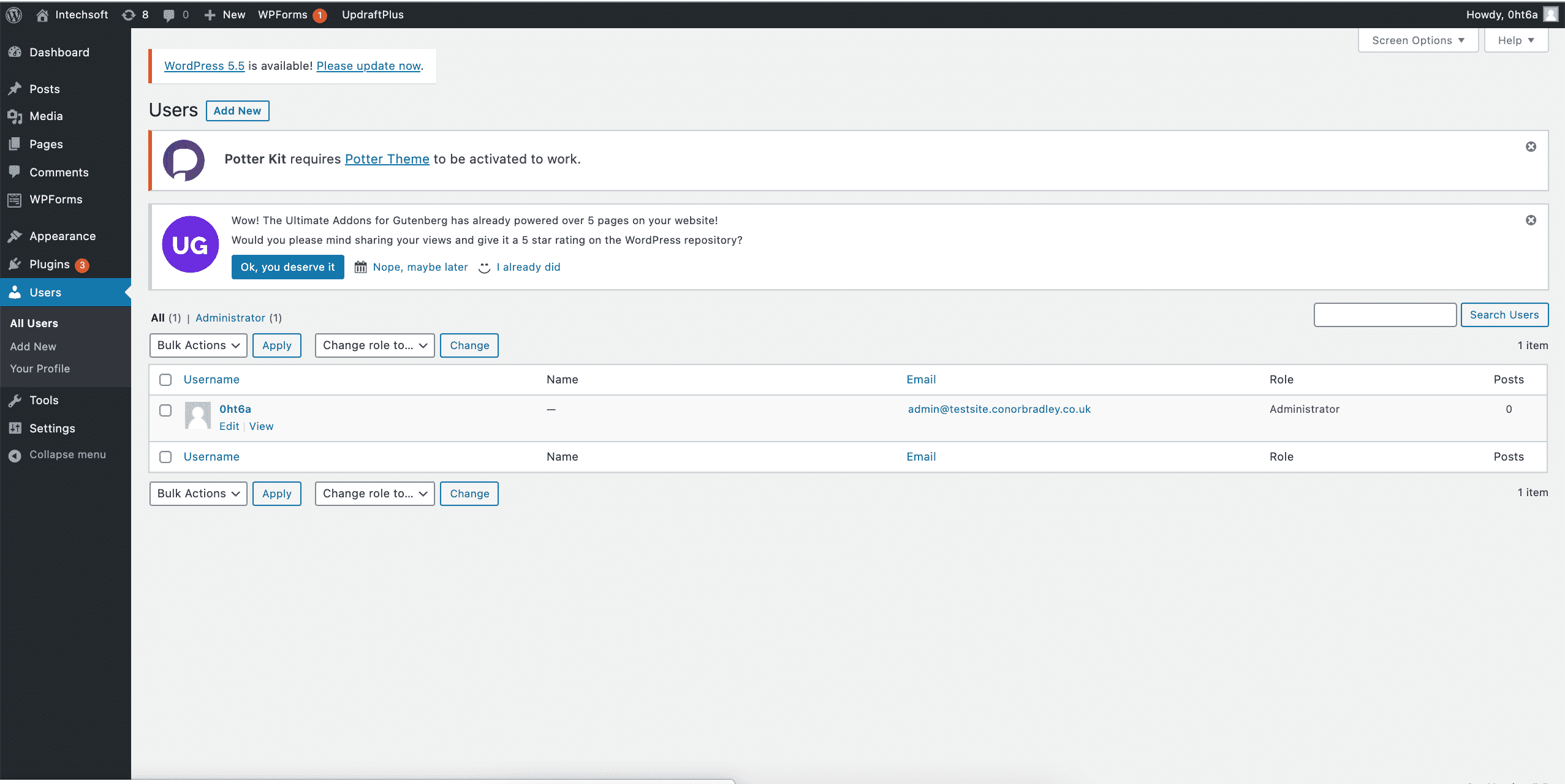Table of Contents
How To Reset The WordPress Admin Password
Method 1: Resetting the admin password through WP-Admin
- type in your domain name followed by wp-admin
* Example https://example.com/wp-admin
- click lost your password
- type in the admin email associated with your WordPress site
- click get a new password
- a password will now be sent to your email address
Method 2: Resetting The Admin Password Through Softaculous
You can use Softaculous to log in to WordPress, and then change the administrator password. To do this, follow these steps:
- Log in to cPanel and locate the softaculous app installer.
- Click on the all installations box3. Click on the person to log in
4. Head over to Users > All Users
5. Click edit on the account for the password you’re wanting to change
6. Scroll down to the bottom of the page and click generate a password.
7. Here is your new password, You can also type your own password in the box.
8. Press update and your password will now be changed!
Facebook | Twitter | Instagram | Youtube | Vimeo | Blog | Knowledge Base