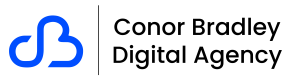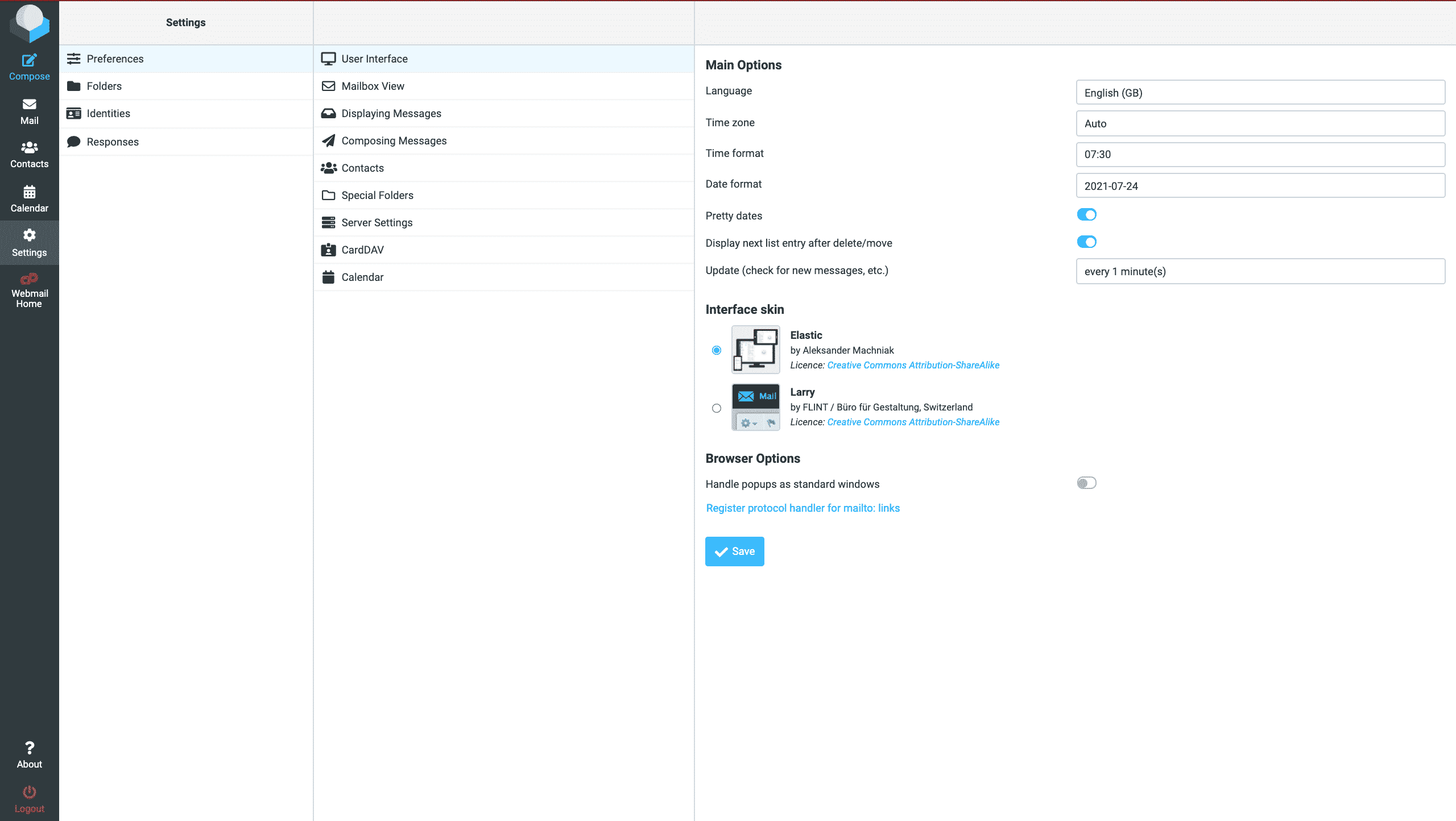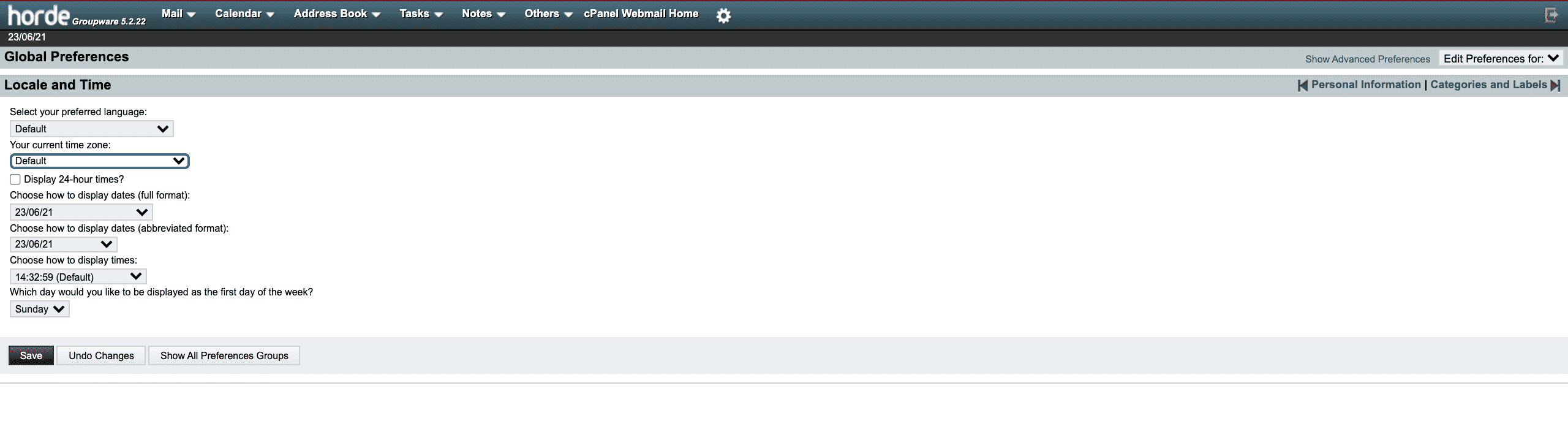In this article, you will learn how to change the time zone in cPanel webmail. We will show you how to do this in two different clients called Roundcube & Horde which use the timezone of the current server.
How to change the time zone in Roundcube
To change the time zone in Roundcube, follow these steps:
- Log in to cPanel
- In the search bar type email accounts then click it.
- Click check email on the account.
- Select Roundcube followed by open.
- Click Settings.
- Click User Interface.
- Select your time zone from the dropdown box (auto will be selected)
- Click .
How to change the time zone in Horde
To change the time zone in Horde, follow these steps:
- Log in to cPanel
- In the search bar type email accounts then click it.
- Click check email on the account.
- Select Horde followed by open.
- In the main menu hover over the gear icon > Preferences then click global preferences
- Click Locale and Time.
- Select your time zone from the dropdown menu under your current time zone
- Click Save.
Facebook | Twitter | Instagram | LinkedIn | Youtube | Vimeo | Blog | Knowledge Base | Client Area | Google Business